Configure Social Sign In for Deployment
Before deployment, you need to configure your own OAuth credentials plus specific setups for each platforms.
Setting up Sign In credentials
On Google's API Console, create your OAuth client ID for each platform (i.e. iOS, Android, Web).
For iOS, enter the bundle ID of your App.
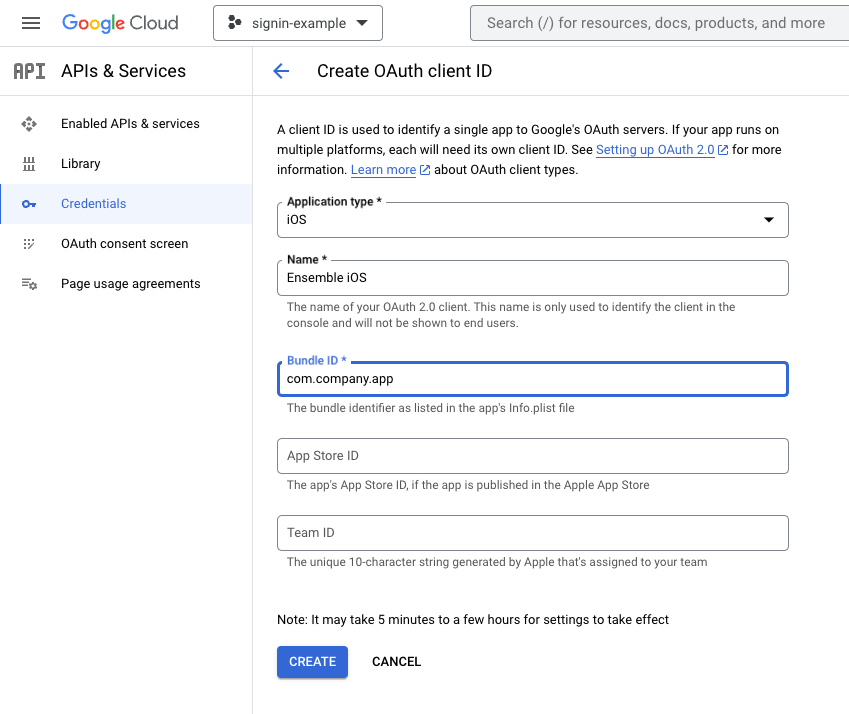
For Android, use Web Application type (don't use Android type). You can leave Authorized Origins and Redirect URIs blank.
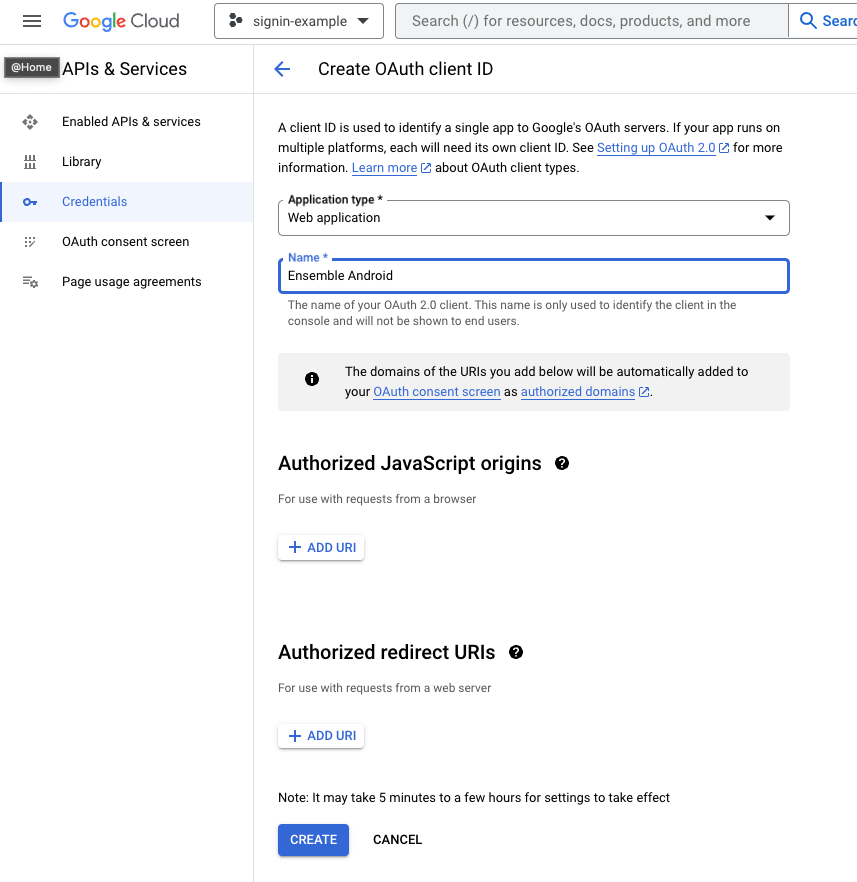
For Web, use Web Application type.
- Authorized Origins should be your domain (e.g. https://mycompany.com (opens in a new tab)). You can also use localhost while in development (e.g. http://localhost:3000 (opens in a new tab)).
- Redirect URIs can be empty.

Using a code or text editor, open /ensemble/ensemble-config.yaml and enter these credentials.
...
services:
signIn:
providers:
google:
iOSClientId: <iOS client ID here>
androidClientId: <Android client ID here>
webClientId: <Web client ID here>Setting up iOS
On Google's API Console, open the OAuth client ID for iOS and look for the iOS URL Scheme under Additional Information.
Open /ios/Runner/Info.plist with a code editor, look for the block below and replace the value with your iOS URL Scheme.
<!-- UPDATE for your Starter. Custom Scheme for OAuth -->
<key>CFBundleURLTypes</key>
<array>
<!-- Google Sign in, replace with your URL scheme -->
<dict>
<key>CFBundleTypeRole</key>
<string>Editor</string>
<key>CFBundleURLSchemes</key>
<array>
<string>your_iOS_URL_scheme_here</string>
</array>
</dict>
</array>Setting up Android
There is no additional setup required for Android.
Setting up Web
In the web/index.html file, look for the block below and replace the value with your Web client ID.
<meta name="google-signin-client_id" content="YOUR_GOOGLE_SIGN_IN_OAUTH_CLIENT_ID.apps.googleusercontent.com">Enable Auth service in Ensemble code
By default, Ensemble does not include the authentication module to avoid installing unnecessary packages. Here, we uncomment a few lines of code to get the necessary packages.
- Under pubspec.yaml. Uncomment the Auth module block, then run
flutter pub get.
# Uncomment to enable Auth service
ensemble_auth:
git:
url: https://github.com/EnsembleUI/ensemble_module_auth.git
ref: main- Uncomment and update the following lines in
/lib/generated/ensemble_modules.dart. Try running it withflutter run
...
import 'package:ensemble_auth/auth_module.dart';
...
static const useAuth = true; # set to true
...
if (useAuth) {
// Uncomment to enable Auth service
AuthModuleImpl().init();
} else {
AuthModuleStub().init();
}
...