Guide: Generating Google Play Console API Key
Overview
This guide outlines the steps to generate a Google Play Console API Key, enabling seamless deployment of APKs or App Bundles directly to the Google Play Store. Make sure to follow these steps sequentially for a smooth process.
Note: Before using the Google API for direct app uploads, you must manually upload at least one build to Google Play Console. However, the build system can still be used to obtain the APK/App Bundle for subsequent uploads.
Steps for Creating Google Play API Key
-
Log in to Google Cloud Console:
- Open Google Cloud Console (opens in a new tab).
- Ensure you are logged in with the same account as your Google Play Console.
- If needed, switch accounts by clicking on the avatar.
-
Select Google Play Console Developer:
- Confirm that your account is set to
Google Play Console Developerin the dropdown menu (located right of the Google Cloud Console logo).
- Confirm that your account is set to
-
Access APIs & Services:
- Select
APIs & Servicesfrom Quick Access. If not visible, use the search bar in the top center.
- Select
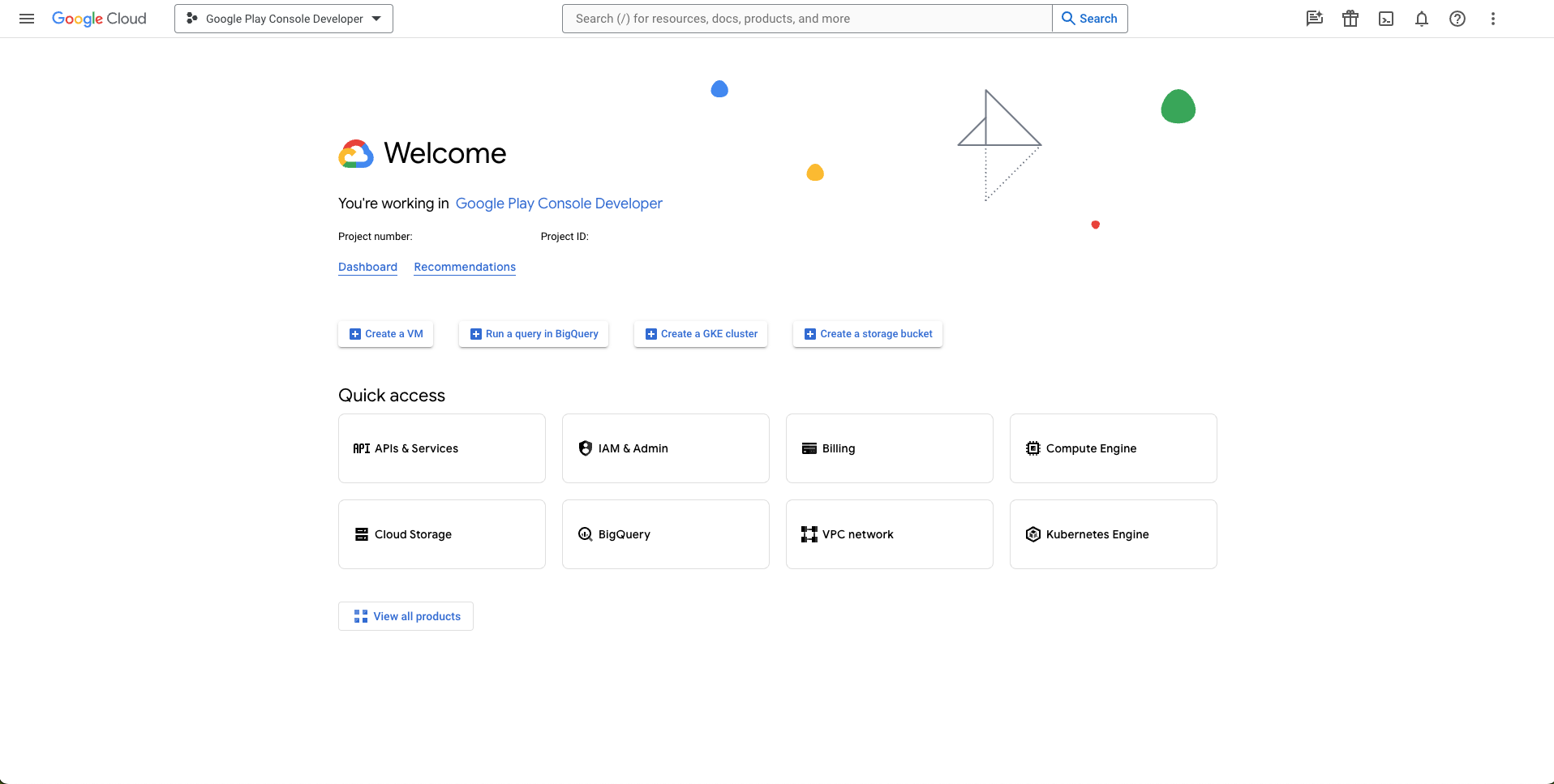
-
Navigate to Credentials:
- In the left panel, click on
Credentials.
- In the left panel, click on
-
Create Service Account:
- Click on
+ Create Credentialsat the top, then selectService Account. - Provide a name for the service account (memorable for identification).
- Click
Create and Continue.
- Click on
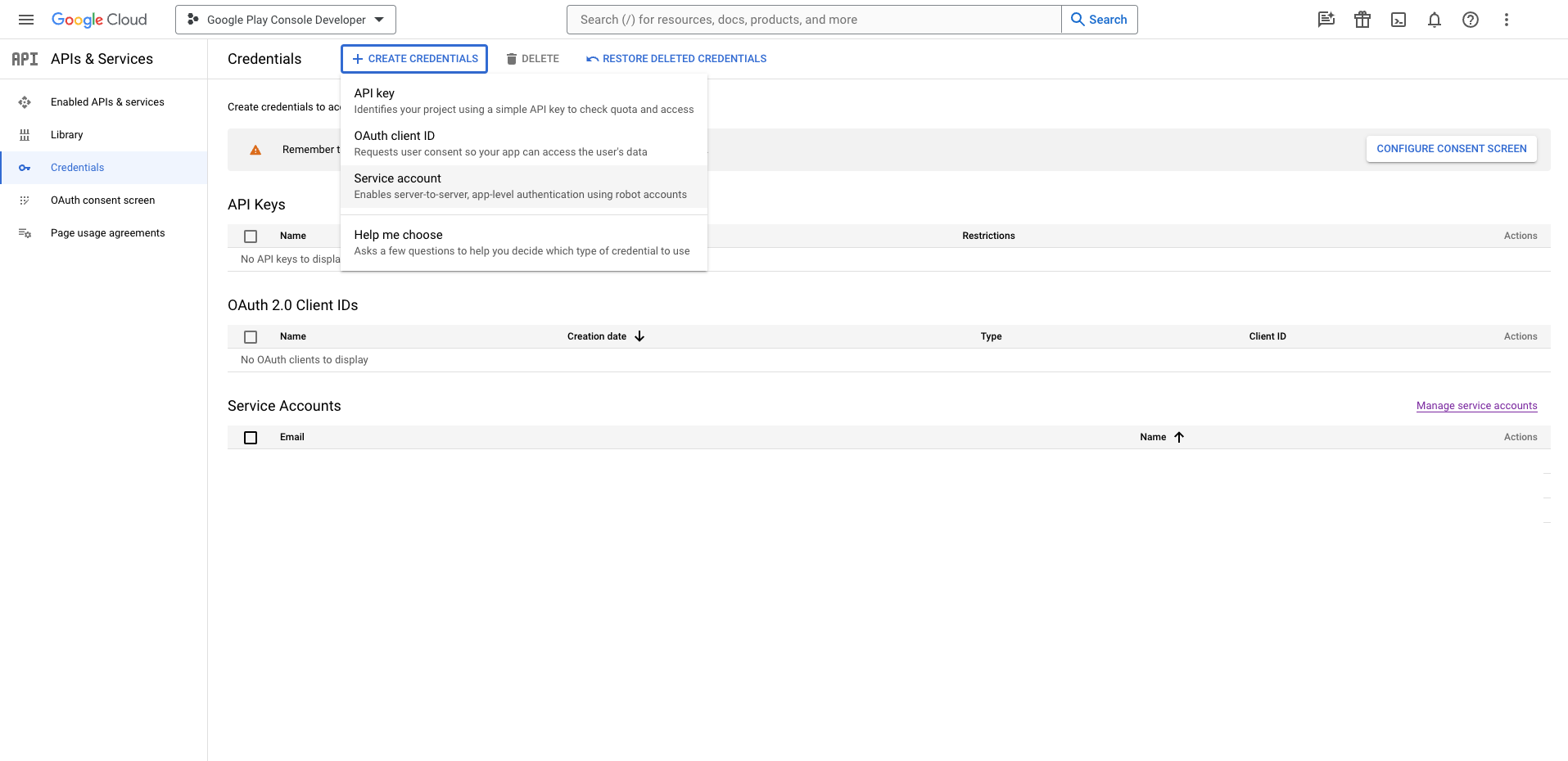
- Define Role:
- Choose the role as
Service Account User. - Click
Doneto create the API Key.
- Choose the role as
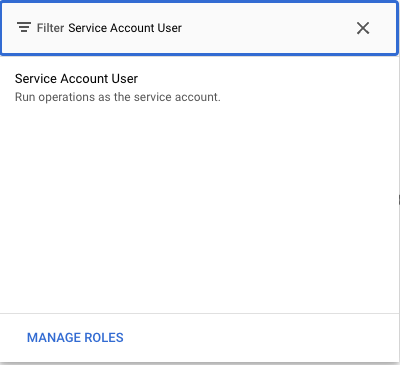
-
Copy Email Address:
- Copy the email address of the created key (will be needed later).
-
Manage Key:
- Click on the edit icon in the Action row, select
Manage Key.
- Click on the edit icon in the Action row, select
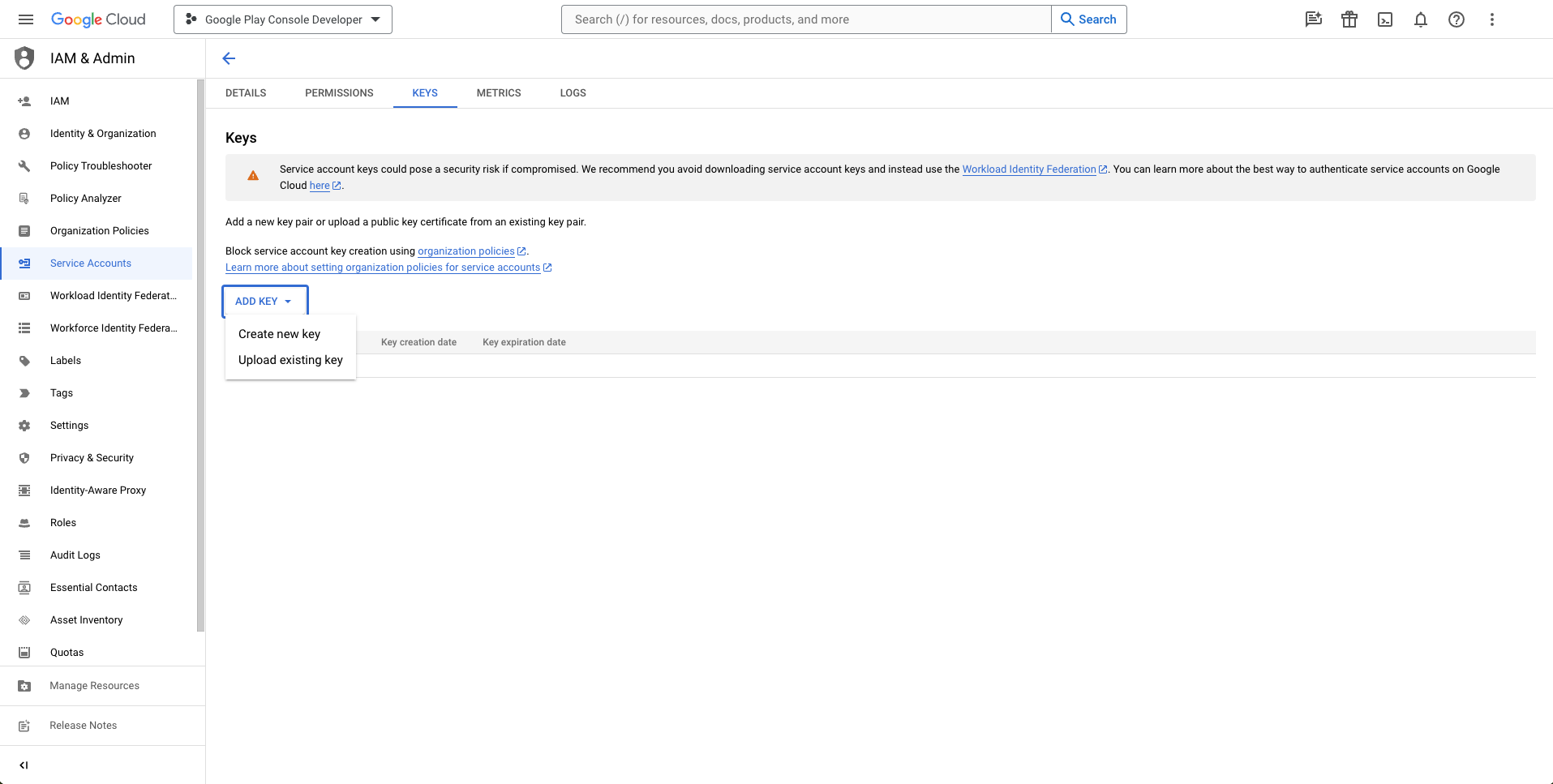
- Generate JSON Key File:
- In the
Keystab, click onAdd Key, thenCreate new key. - Choose
JSONand clickCreate. - Save the downloaded
.jsonfile securely.
- In the

Note: This key needs to be linked to Google Play Console before use.
-
Link Key to Google Play Console:
- Open Google Play Console (opens in a new tab) and go to
Users and Permissionsin the sidebar.
- Open Google Play Console (opens in a new tab) and go to
-
Invite New Users:
- Click on
Invite New Usersand paste the email address saved in step 7.
- Click on
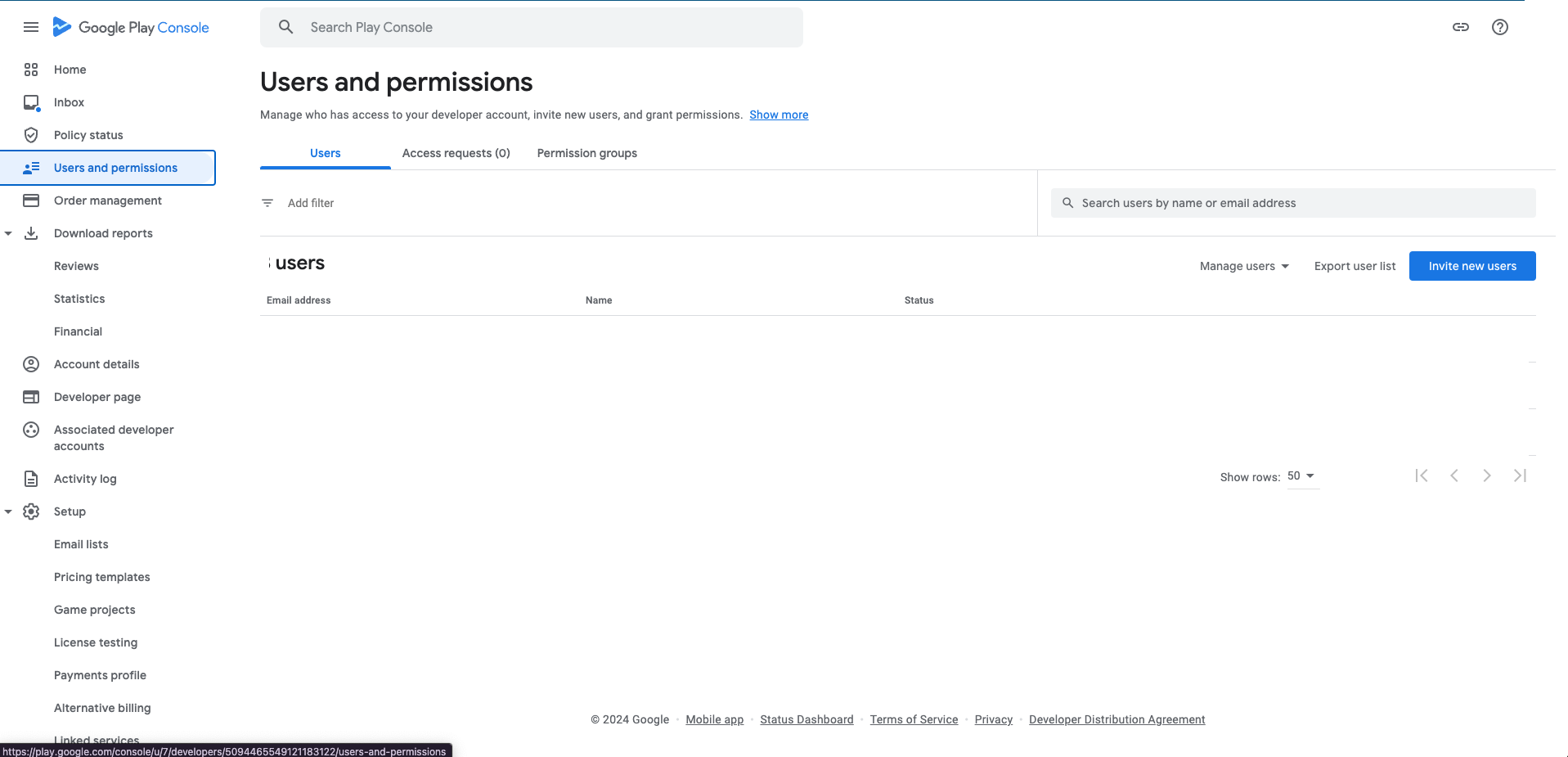
- Set App Permissions:
- In the App Permissions tab, select the apps for direct upload using the build system.
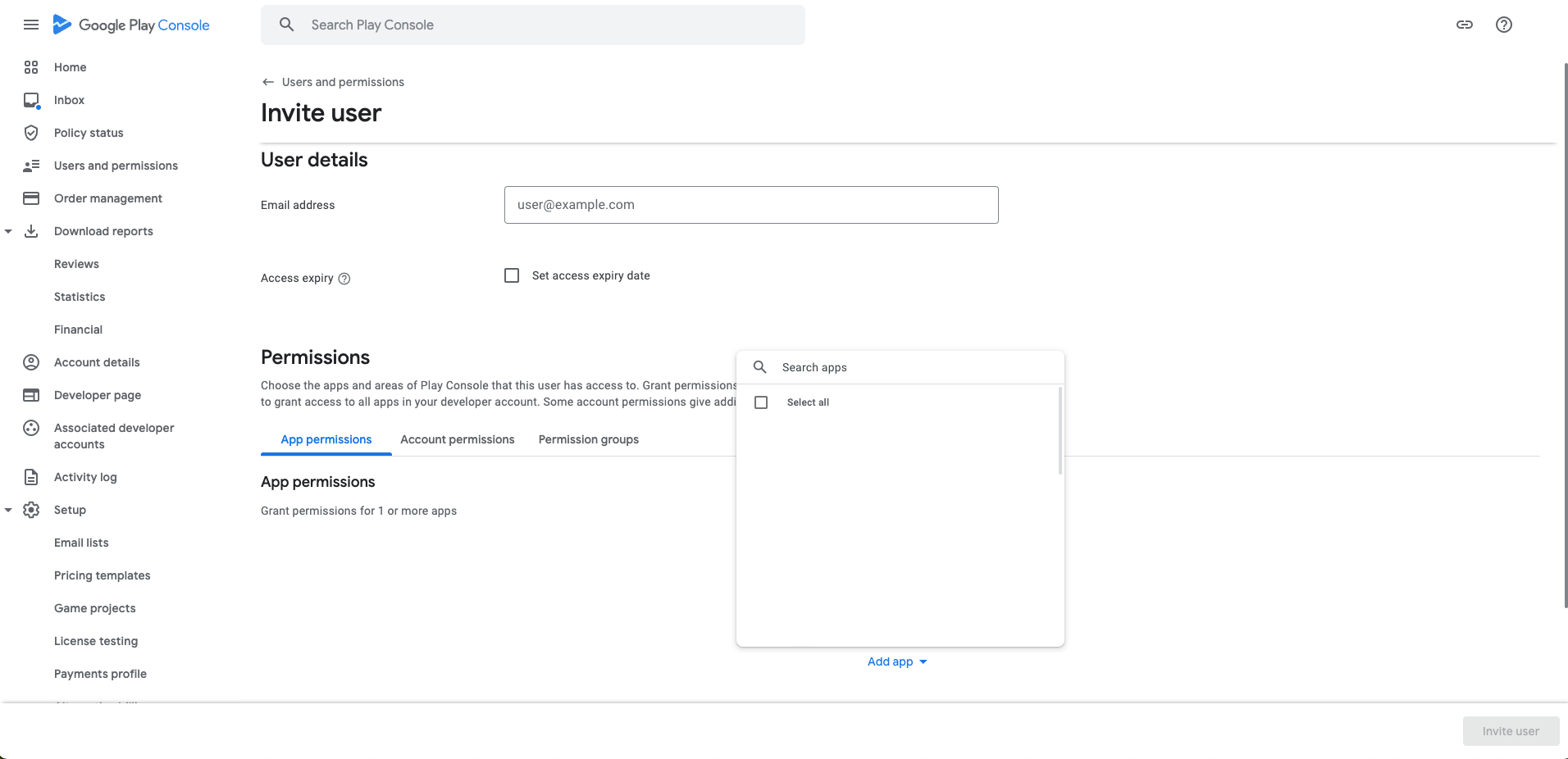
- Configure Account Permissions:
- In the
Account Permissionstab, check relevant options underApp AccessandReleases.
- In the

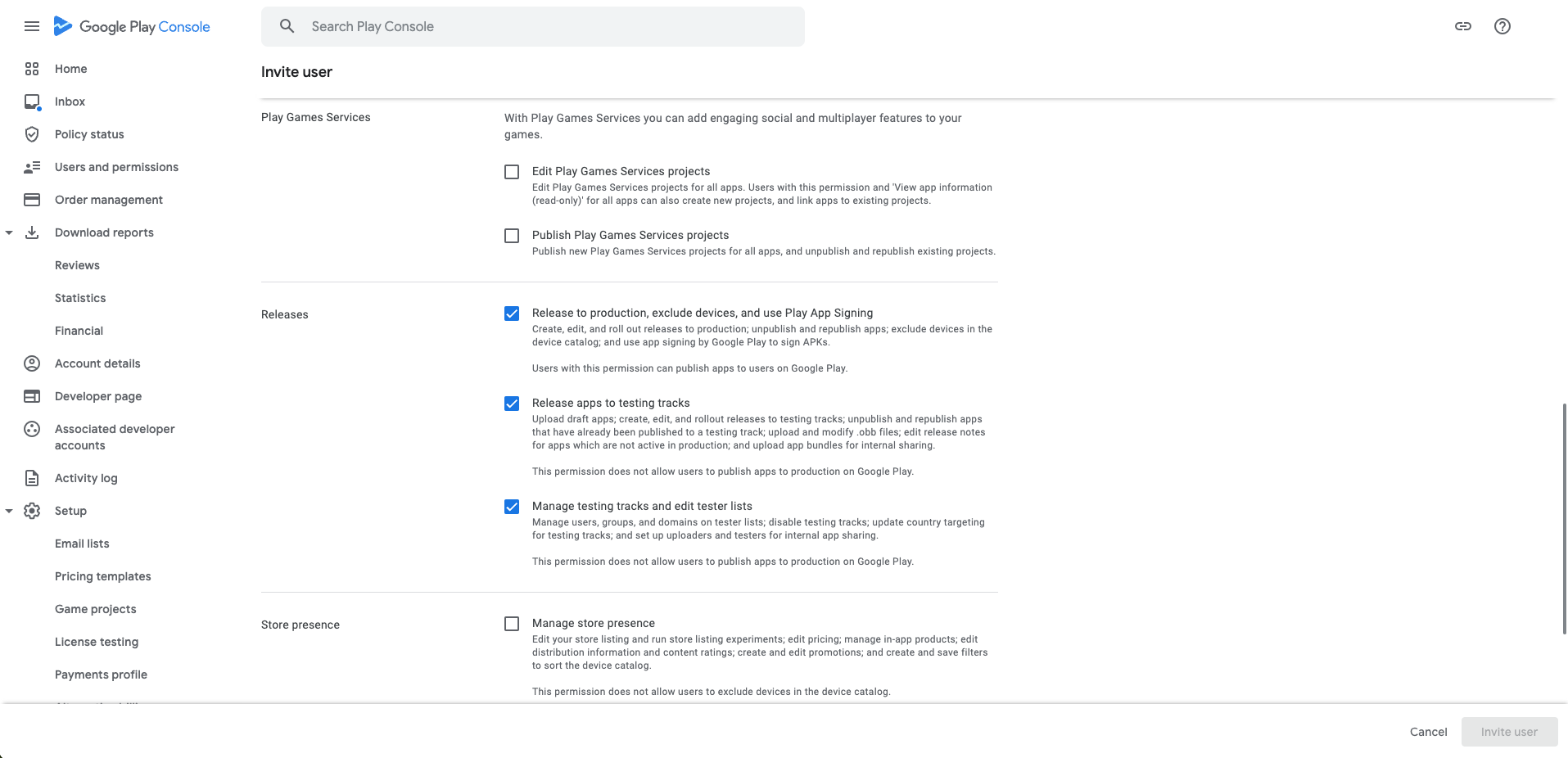
- Send Invite:
- Click on
Invite User, thenSend Inviteto link the generated key with the apps successfully.
- Click on
Follow these steps diligently to ensure a hassle-free setup of your Google Play Console API Key.