Guide: Generating API Key for App Store Connect
Overview
This guide provides step-by-step instructions on generating an API key for App Store Connect. This key allows you to interact programmatically with App Store Connect which would be required for deploying apps directly to App Store Connect using Build System.
Note: Ensure you have the necessary App Store Connect account permissions to generate API keys.
Steps for Creating API Key
-
Navigate to App Store Connect:
-
Log in to Your Account:
- Log in with your App Store Connect credentials.
-
Access API Keys Section:
- From the homepage, navigate to the
Users and Accesssection.
- From the homepage, navigate to the
-
Select API Keys:
- Click on the
Keysoption from the top.
- Click on the
-
Generate a New API Key:
- Click on the
+button.
- Click on the
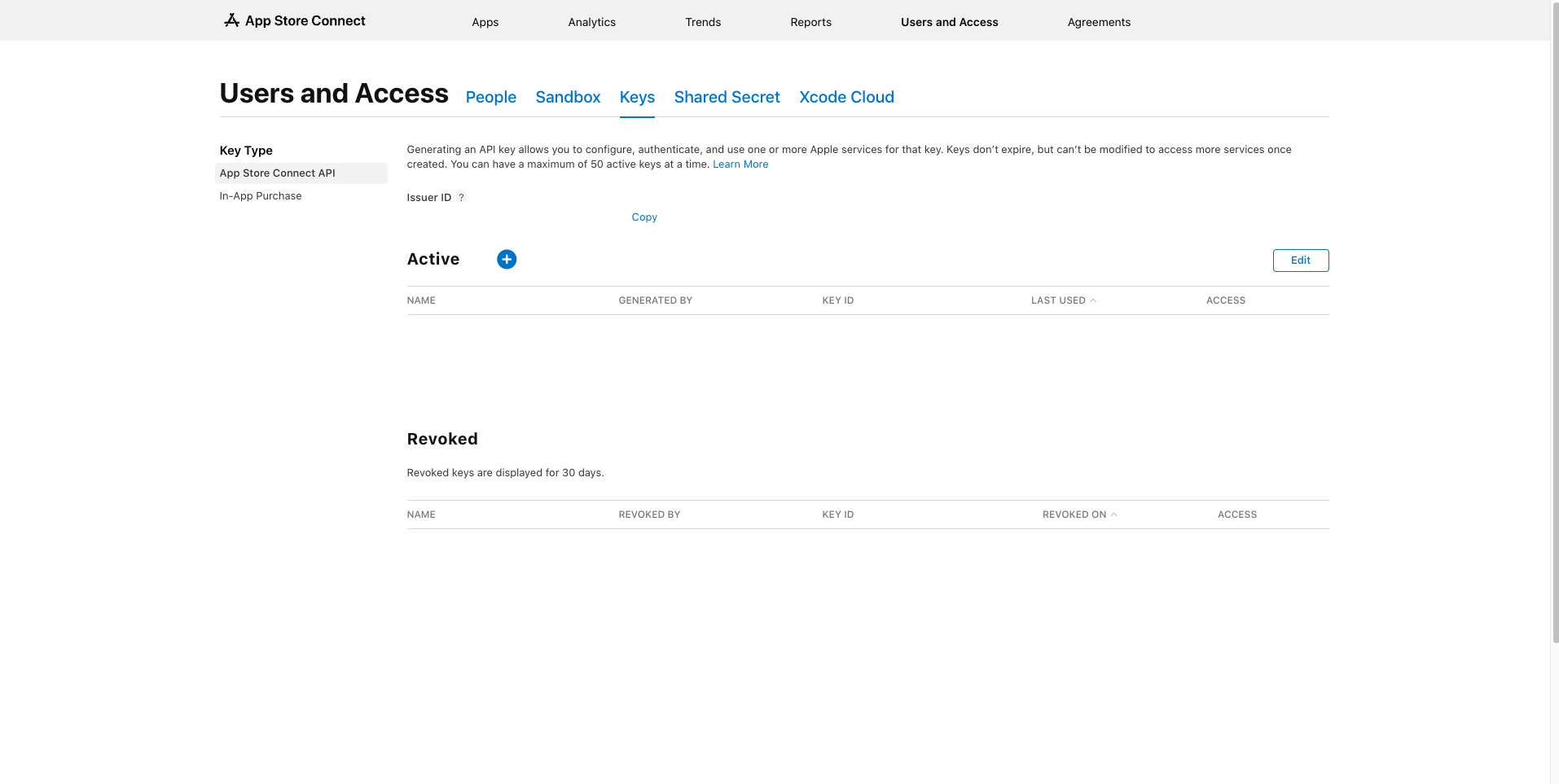
- Fill in the Details:
- Provide a name for your API key. It will be useful to identify your key later on.
- Choose
App Managerin the access part of the dialog.
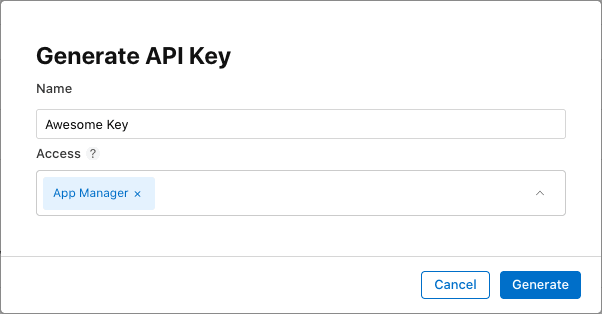
-
Generate the Key:
- Click on the
Generatebutton to create the API key.
- Click on the
-
Download and Store the Key:
- There will be a
Downloadbutton for the newly generated key. Download the.p8file which is the API key. - Safely store the key file, as it cannot be downloaded again.
- There will be a
![]()
- Copy Key ID and Issuer ID:
- Copy the
Key IDfor the generated key. Also, copy theIssuer Idat the top. - They both will be required later on in the build system.
- Copy the
Follow these steps to successfully generate an API key for App Store Connect, allowing seamless integration with the Build System.